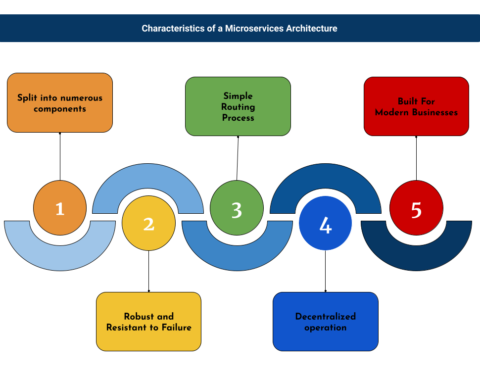Lombok enhances the Java programming experience by incorporating convenient features into your editor. These include automated variable logging and class builders that require only one annotation.
Download Lombok Liberary
You can download the Lombok library(.jar) for Maven from this link with the latest version you want. We are referring here to version 1.18.28.
Install the Lombok Library in STS (Using Installer)
Step 1: Installation
Execute lombok.jar to initiate the installation
Step 2: Specify IDE Location
- Before starting the installation, We need to change/specify the Eclipse IDE or STS location, that we are using for our projects, which is not visible in the list.
- By clicking the “specify location” button. Eclipse location to be like “\sts-4.18.1.RELEASE”
Step 3: Verify IDE
Once we specify the location, you should see the Eclipse IDE/ STS in the list. If you still don’t see that make sure that you have specified the correct location.
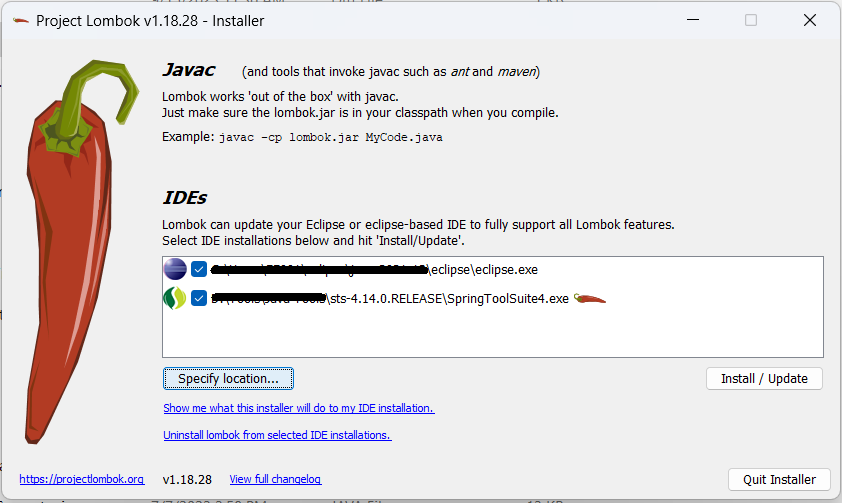
Step 4: Install / Update
Click the “Install / Update” button to start the installation.
Step 5: Verify Configuration
After installation is completed, we can verify the installation we can verify by following 2 steps:
- See the lombok.jar file in the specified location.
- lombok.jar is configured in the SpringToolSuite4.ini file like
Conclusion
Now we can use all the related to the Lombok library like
- @Data
- @Setter
- @Getter
- @AllArgsConstructor